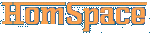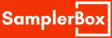18-09-21, 23:59 -
We can now access the desktop environment that we just installed via VNC.
on reboot access your Pi with your SSH client, we need to enter development mode again if we're to boot into the VNC desktop environment
now you can start the VNC client on your computer and you should be see something like this:

(note that you can see my SSH client in the background)
if you get an error saying the desktop cannot be displayed, try changing the default resolution using raspi-config. This is a common/known error with the Pi and VNC.
we basically have a full desktop, but a lot of your standard software isn't installed, but we did previously install synaptic, so adding whatever you want is now a breeze
you'll want to install a text/code editor (I've gone with emacs) and you might want a web browser (Firefox works well, chromium doesn't like that we're logged in as root) for times you're using a monitor instead of VNC
DO NOT install puredata with synaptic, none of the repositories carries the latest version (which has some major feature upgrades, like the 'clone' object that is handy for polyphonic synth voicing). Instead we are going to compile it manually;
(tutorial taken from here, https://forum.pdpatchrepo.info/topic/116...to-pd-51/2, but I'll include everything in this post)
either open a terminal window in the VNC viewer or use the SSH client, and enter;
(note: make takes awhile, maybe go grab a coffee)
you can now start pd!
you can just enter 'pd' into the terminal (on the vnc desktop, if you want to open it in the ssh terminal use the '-nogui' flag or try 'pd -h' to see the available boot flags) to see if everything worked, but for our purposes we want to have extra audio in and out ports so we want to boot pd using;
you can create a desktop launcher using the same command line.
in pd go to the help menu and click on Browser and go to Pure Data/3.audio.examples/A01.sinewave.pd
this will open a simple example patch, click on the dsp on button in the patch and you should hear a sine tone, congratulations you have successfully installed puredata!
on reboot access your Pi with your SSH client, we need to enter development mode again if we're to boot into the VNC desktop environment
now you can start the VNC client on your computer and you should be see something like this:
(note that you can see my SSH client in the background)
if you get an error saying the desktop cannot be displayed, try changing the default resolution using raspi-config. This is a common/known error with the Pi and VNC.
we basically have a full desktop, but a lot of your standard software isn't installed, but we did previously install synaptic, so adding whatever you want is now a breeze
you'll want to install a text/code editor (I've gone with emacs) and you might want a web browser (Firefox works well, chromium doesn't like that we're logged in as root) for times you're using a monitor instead of VNC
DO NOT install puredata with synaptic, none of the repositories carries the latest version (which has some major feature upgrades, like the 'clone' object that is handy for polyphonic synth voicing). Instead we are going to compile it manually;
(tutorial taken from here, https://forum.pdpatchrepo.info/topic/116...to-pd-51/2, but I'll include everything in this post)
either open a terminal window in the VNC viewer or use the SSH client, and enter;
Code:
mkdir src
cd src
sudo apt install build-essential autoconf automake libtool gettext git libasound2-dev libjack-jackd2-dev libfftw3-3 libfftw3-dev tcl tk
sudo wget http://msp.ucsd.edu/Software/pd-0.51-4.src.tar.gz
sudo tar -xzf pd-0.51-4.src.tar.gz
cd pd-0.51-4
sudo ./autogen.sh
sudo ./configure --enable-jack --enable-fftw
sudo make
sudo make install(note: make takes awhile, maybe go grab a coffee)
you can now start pd!
you can just enter 'pd' into the terminal (on the vnc desktop, if you want to open it in the ssh terminal use the '-nogui' flag or try 'pd -h' to see the available boot flags) to see if everything worked, but for our purposes we want to have extra audio in and out ports so we want to boot pd using;
Code:
pd &you can create a desktop launcher using the same command line.
in pd go to the help menu and click on Browser and go to Pure Data/3.audio.examples/A01.sinewave.pd
this will open a simple example patch, click on the dsp on button in the patch and you should hear a sine tone, congratulations you have successfully installed puredata!
This post was last modified: 20-02-22, 01:18 by bbishop.